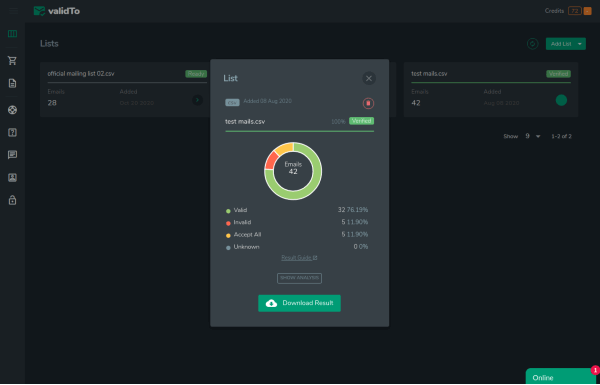Step 1. Signup for a free validTo account
If you are new to validTo then signup here. We provide 100 verifications free.
If you already have a validTo account, then login.
Step 2. Upload your file
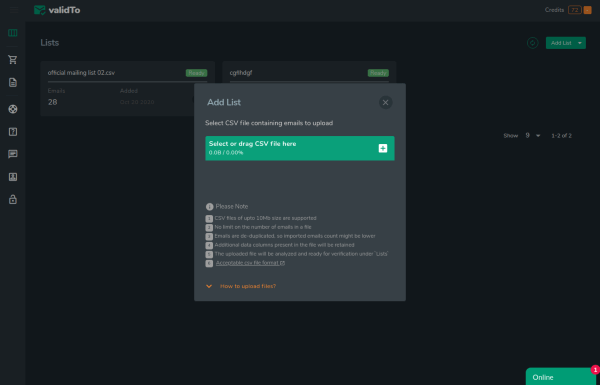
To upload your first list just click on 'Add List' from list page. You will see two option.
- Import File
- Paste Emails
Once you have logged into validTo, go to Add List > Import File to upload the CSV file. Currently, our system accepts CSV (comma separated value) file format. If you have any other file format, convert it to .csv file. You can use any spreadsheet program such as Google Sheets or MS Excel to convert the email data to CSV format.
The email list must contain just one column of emails, although there could be other columns for the details associated with that email, such as name and phone number.
You can upload upto 1000 emails by pasting it directly. Go to Add List > Paste Emails to paste the emails. Enter only email addresses on each line. Then click Create List.
Step 3. Start verifying
After the list uploaded, our system runs a free analysis to check your list quality. To start verifying click 'Verify Emails'. We will credit to start the verification and Once the process initiated you won't be able to cancel. Our system queues your list and start verifying the emails.
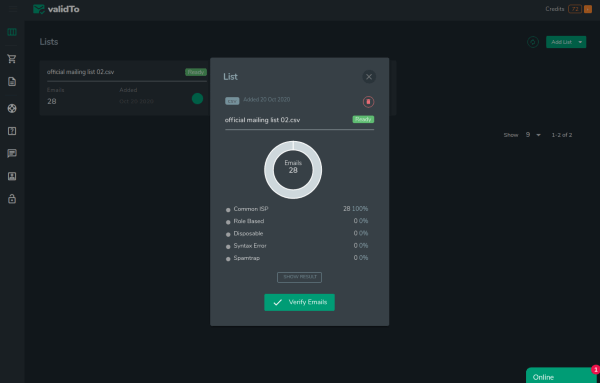
Step 4. Download the result
After the verification is completed, you can download the verification result. To download the verification result just click on 'Download Result' and then you will see options to customize your result. Select the result types you would like to download.